|
|
Microsoft Publisher
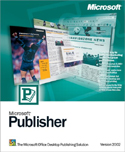
Microsoft Products Warning
Microsoft Products are the world’s best-selling software, however they have some limitations. Microsoft Products create colors in RGB only, which is fine for viewing on your monitor but will cause problems when printed with ink. When an image is printed to paper, four colors are used, CMYK. If you print a document from A Microsoft Product YOU WILL HAVE A COLOR VARIANCE from what you see on your monitor to your final printed piece. We offer a free PDF proof, however you will view your CMYK proof on a RGB monitor. Publisher Layout Rules
If you would like additional information on the rules listed below please refer to our Tips and Tricks page.
- Document Size: Create your document with measurements that match the final trim size of your piece unless you have a bleed. If your document has a bleed then add .25" to your document size. This extra area will be trimmed off during the finishing process.
Examples:
If you are creating an 8.5''x11'' tri-fold brochure NO BLEEDS, your document size should be 8.5''x11''.
If you are creating an 8.5"x11" tri-fold brochure WITH BLEEDS your document size should be 8.75 "x11.25".
- Bleeds: If your document contains images or colors that extend to the edge of the page, it is considered a document with bleeds. To ensure that these images appear correctly, without any white space between the image and the edge of your document, it is important to extend any bleeds .125” beyond the edge of the document. You do this by creating a document that is .25" larger than the finished size of your printed piece. Please refer the information above in the Document Size section. This extra area will be trimmed off during the finishing process.
- Live, or “safe” Area: Make sure that all your images and text are inside of a “safe” margin of .25” around the inside edge of your document. Note, if your document has a bleed then your safe margin will be .325" around the inside edge of your document.
- Colors: Microsoft Products create colors in RGB only, which is fine for viewing on your monitor but will cause problems when printed with ink. When an image is printed to paper, four colors are used, CMYK. If you print a document from A Microsoft Product YOU WILL HAVE A COLOR VARIANCE from what you see on your monitor to your final printed piece. We offer a free PDF proof, however you will view your CMYK proof on a RGB monitor.
- Linked Images Images such as pictures, logos and other artwork that accompanies your file must meet our criteria to ensure quick and accurate turnaround of your job. Make sure your linked images are:
1. In CMYK mode – regardless of their original software application.
2. Saved in TIFF or EPS format – Do not send files in JPG, BMP, PICT or GIF.
3. All images must be a minimum of 300 DPI for photo images and 600 DPI for bitmap (black and white scanned) line art. Vector art files from programs such as Illustrator or Freehand should be saved as EPS files for placement into your layout.
4. Confirm that all your links are present before sending your files.
5. Do not use OPI
- Fonts / Text: Use actual fonts such as Helvetia Bold or Times Italic to modify your type. Do not use the style bar to make these distinctions, as the styles may not translate.
- Scaling Images Scaling the image after importing it into page layout software will change the effective resolution. If you have a 300 DPI image and you scaled the image up to 200% in a layout program such as QuarkXPress, for example, then the final resolution will then be 150 dpi – too low for quality printing.
- You can save your file as one of the following file formats;
|
|
|



