Adobe Acrobat / Distiller Settings
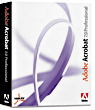
These instructions are ONLY for users who have a full version of Adobe Acrobat Distiller 4.0 or higher. We prefer only PDF files that have been distilled through a full version of Adobe Acrobat Distiller with the output settings set to the specifications listed below. We do not prefer PDF files that are produced as an output option from other Applications because they can be low quality. Warning; once we receive your PDF file we cannot check or increase the quality level. Your printed piece will be produced from your PDF as is.
Manually Enter Distiller Settings
- Open Adobe Acrobat Distiller
- Go to the Settings pull down menu and select Edit Adobe PDF Settings...
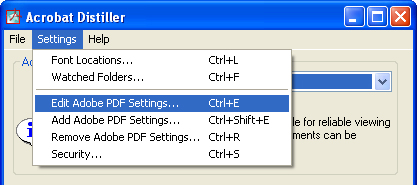
- Under the General tag match the setting shown below
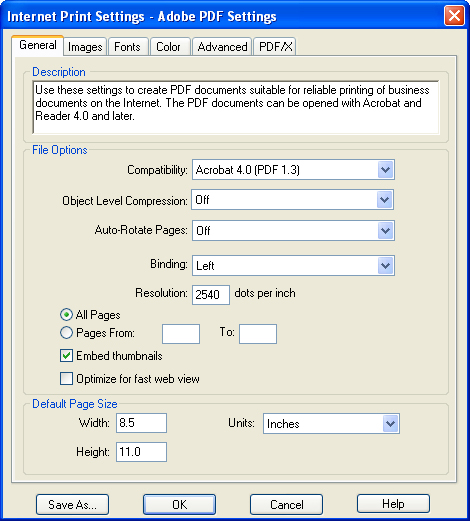
- Under the Images tag match the setting shown below
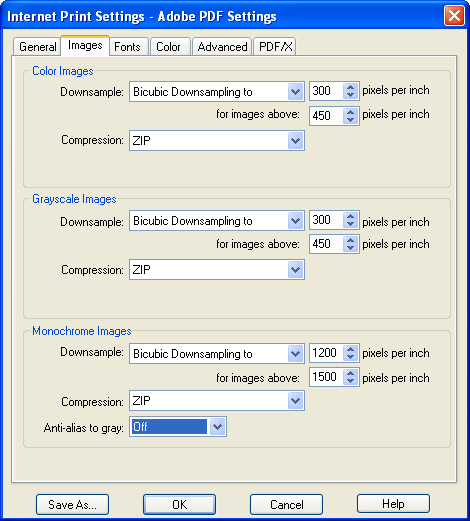
- Under the Fonts tag match the setting shown below
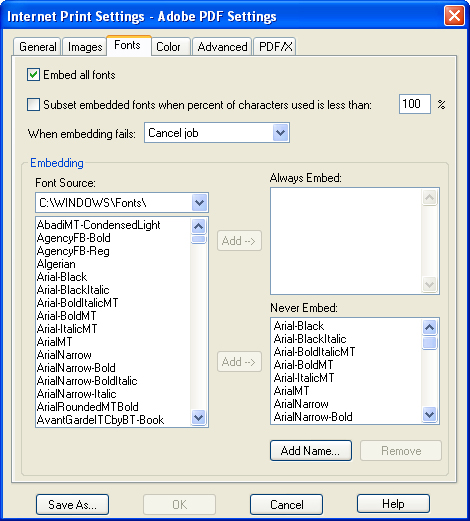
- Under the Color tag match the setting shown below
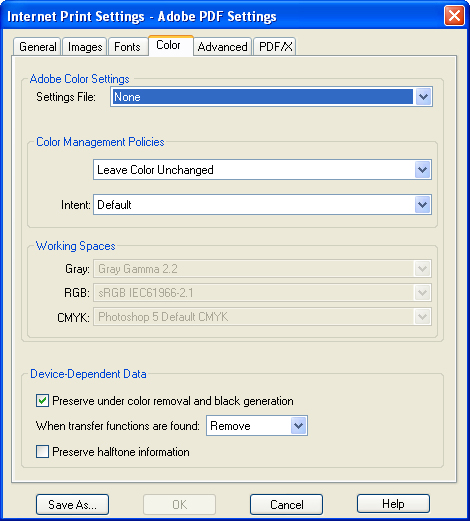
- Under the Advanced tag match the setting shown below
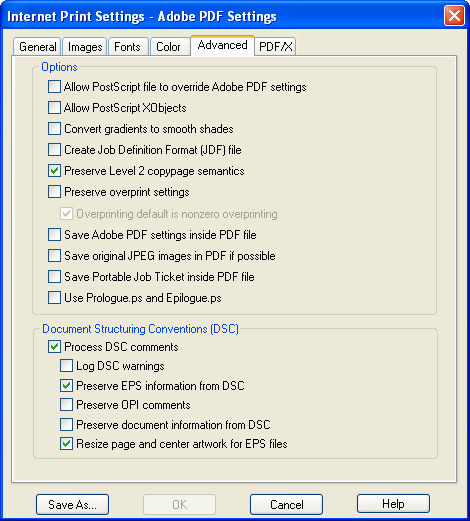
- Click Save As and name your settings Internet Print Settings
- Click OK
- Make sure that Internet Print Settings are selected in the Default Settings field in the Distiller Box
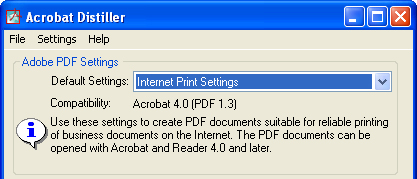
Print to Distiller and Create a PDF
- Go to the File menu, then choose Print and select Adobe PDF as your printer.
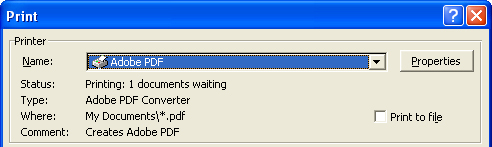
- Then select Print.